We accept cashless payment through Google Pay only for safety precautions
How to make a payment via Google Pay
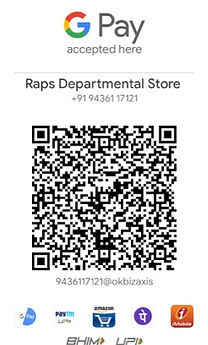
-
Place your order through the online store.
-
Wait for our call to confirm your order & the exact total bill amount (may vary from the online bill).
-
Pay the total bill amount via Google Pay. Here is our QR code. Include your order number for reference.
-
Detailed instructions for payment are below.

1
Download the Google Pay app (earlier Tez) and install it on your phone. (Android: g.co/payinvite/vo1qm and iOS: g.co/payinvite/vo1qm)

3.
Select the 'Bank Account' option

5.
Select your bank from the list of banks.
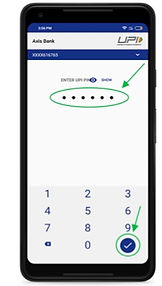
7.
Enter your UPI pin.

9.
To make a payment, click on ‘New‘ to create a new payment.

11.
Select the ‘Scan QR Code‘ option.

13.
Enter your bill amount and order number for reference
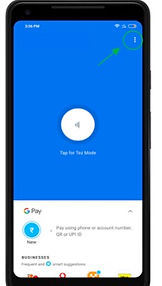
2
To link your bank account with the app, click on the menu

4.
Select 'Add Bank Account' Option

6.
Link your bank account with the app using the UPI pin. In case you have not activated your UPI account, the app offers you to set it up instantly.

8.
Wait till you see the 'Account Added' screen
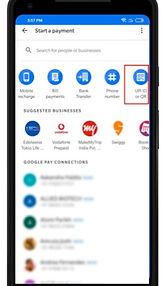
10.
You will see a screen with multiple options. Select the ‘UPI ID or QR Code‘ option.
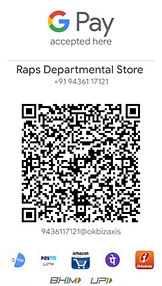
12.
Scan the Raps Shop QR code

14.
Wait till you receive the payment approval.

